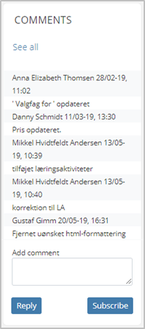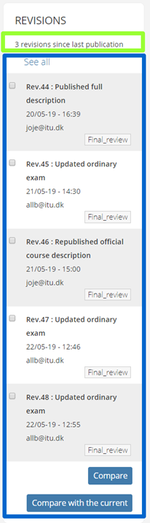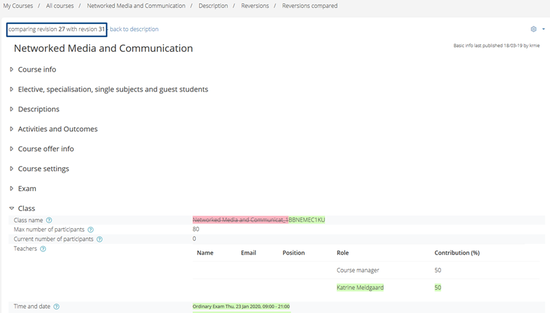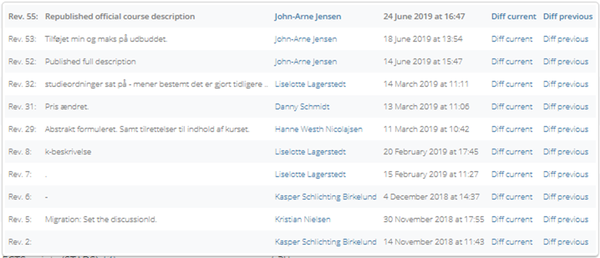Difference between revisions of "Comments and Revisions"
(→Revisions) |
(→Revision function for each section of the course description) |
||
| Line 61: | Line 61: | ||
| − | ==Revision | + | ==Revision log for each section of the course description== |
For each section of the course description, e.g. "Course info", there is at small icon that shows revisions/changes to this section. Together with the icon there is a last change comment letting you know who edited the section the last time and when. | For each section of the course description, e.g. "Course info", there is at small icon that shows revisions/changes to this section. Together with the icon there is a last change comment letting you know who edited the section the last time and when. | ||
Revision as of 09:36, 25 July 2019
Contents
Comments
In the right part of the course description there is a section called "Comments" (screenshot). The sections shows the user added comments for the course description.
The comments show the following information:
- The name of the user and when the edit was made (e.g. Anna Elizabeth Thomsen 28/02-19, 11:02)
- The comment itself
You add comments when you make certain types of edits. These are mainly to aid other users in understanding what and why you have made the change. It increases the transparency of your work. If not other users will have to use the comparison functionality (see below). Please note that only the time stamp connects the comment to the event log under "Revisions".
You can also make general comments to the course description, meaning it is not connected to a change. Write the comment in the text box below and hit "Reply".
Both kinds of comments are will be distributed to all subscribers to the course description, i.e. they will be notified of the change/comment.
To subscribe to the course description hit "Subscribe" in the bottom of the section.
Revisions
Also in the right part of the course description is a section called "Revisions" (screenshot), showing the event log for the course description. It contains two kinds of info:
- Whether there are unpublished changes since the last publication (green rectangle).
- The event log, Revisions (blue rectangle)
Number of unpublished revisions
This section shows the number saved changes to the course description which has been made since the course description was published the last time.
This does not however mean that these are necessarily changes that will be published at this time (or at all for that matter). It counts changes in general letting you know that you are viewing in Draft view a version out of sync with the version in Public view.
Revisions
In the top of the section you have the option to open a new page and see all revisions for the course description.
Each revision shows the following logged information:
- The revision id (e.g. Rev.33) together with
- What kind of change and where the change have been done (e.g. Published full description)
- When the change was made (e.g. 20/05-19 - 16:39)
- The e-mail of the user making the change (e.g. joje@itu.dk)
- What phase the course description was in when the change was made (e.g. "Final_review")
In the bottom of the section there is an option to compare revisions. This comes in two ways:
- "Compare" compares two chosen revisions. Simply check the boxes to the left of two revision you wish to compare and hit "Compare".
- "Compare with current" compares a chosen revision with the current version shown in the "Draft" view. Choose one of the revisions and hit "Compare with current".
Comparing revisions
The page that shows the chosen revisions for comparison, looks like this:
In the top the chosen revisions are shown (blue rectangle).
The changes themselves are shown like this:
Red highlighted markings: deleted text/values
Green highlighted markings: added text/values
To return to the course description hit the bread crumb in the top or hit "Back to description".
Revision log for each section of the course description
For each section of the course description, e.g. "Course info", there is at small icon that shows revisions/changes to this section. Together with the icon there is a last change comment letting you know who edited the section the last time and when.
When you activate the icon pop up with a list of revisions is displayed. This list is a filtered version of the event log for this section of the course description:
You can choose to compare the different revisions. Yo compare either with the current or the previous revision.
Please note at the moment the previous version is not the previous for this section in the course description but the previous for the entire course description.