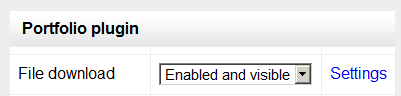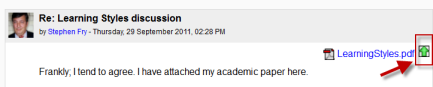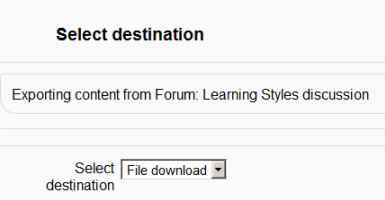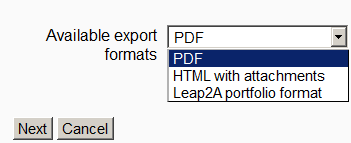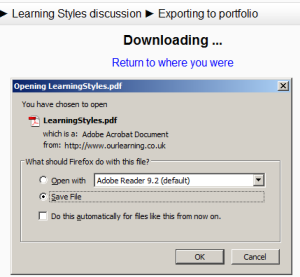Difference between revisions of "File download portfolio"
From Learnit docs
(Redirected page to File download portfolio) (Tag: New redirect) |
|||
| Line 1: | Line 1: | ||
| + | #REDIRECT [[File download portfolio]] | ||
#redirect [[File download portfolio]] | #redirect [[File download portfolio]] | ||
{{Portfolios}} | {{Portfolios}} | ||
Revision as of 11:10, 16 May 2019
Redirect to:
- redirect File download portfolio
The File download portfolio allows for easy download of content in Moodle activities.
Enabling file download (admin settings)
- Go to Administration > Site administration > Plugins > Portfolios > Manage Portfolios
- Select from the drop down next to File download "Enabled and visible";
- Click the "Settings" and if desired, give File download a customised name (not essential)
Sending/"pushing" files to File download
- You can export content such as attached files in forum posts to File download.
- Click the green icon next to the file - in this instance, a pdf document:
- On the next screen, choose the portfolio to export to. (If File download is the only one, you will only have that option!)
- Click "Next" and then choose the file format you wish to export as. (Which formats you are offered depends on the type of file you wish to download)
- On the next screen, click "Continue" to confirm your export and download your file: