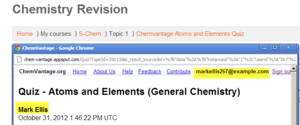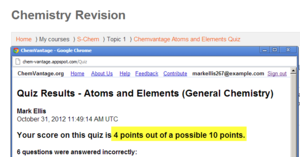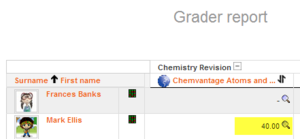Difference between revisions of "Using External tool"
From Learnit docs
(Created page with "{{External tool}} ==Finding LTI providers to use== Here is a [http://developers.imsglobal.org/catalog.html list of LTI certified tools] from IMS Global. See also [https://l...") |
|||
| Line 1: | Line 1: | ||
{{External tool}} | {{External tool}} | ||
| + | This page explores ways the [[External tool]] may be used in your Moodle course. | ||
| + | |||
==Finding LTI providers to use== | ==Finding LTI providers to use== | ||
| Line 7: | Line 9: | ||
==A working example== | ==A working example== | ||
| − | *The Moodle School demo site has a [http://school. | + | *The Moodle School demo site has a [http://school.moodledemo.net/course/view.php?id=39 Senior School Chemistry revision course] The course is open to guests but activities are only available if you log in. Log in with username "student" and password "moodle". |
*While there are many revision quizzes created with Moodle's own Quiz module, the Open Education [http://www.chemvantage.org/ ChemVantage site] also offers videos,homeworks and alternative quizzes, so linking to such a tool provider allows teachers to save time generating their own teaching materials while benefitting from resources available elsewhere. | *While there are many revision quizzes created with Moodle's own Quiz module, the Open Education [http://www.chemvantage.org/ ChemVantage site] also offers videos,homeworks and alternative quizzes, so linking to such a tool provider allows teachers to save time generating their own teaching materials while benefitting from resources available elsewhere. | ||
*When students click the External tool link (in this case the [http://school.demo.moodle.net/mod/lti/view.php?id=239 ChemVantage Atoms & Elements quiz]) they are automatically signed into the connecting site/tool provider (screenshot 1 below) and can take the quiz immediately. | *When students click the External tool link (in this case the [http://school.demo.moodle.net/mod/lti/view.php?id=239 ChemVantage Atoms & Elements quiz]) they are automatically signed into the connecting site/tool provider (screenshot 1 below) and can take the quiz immediately. | ||
| Line 20: | Line 22: | ||
==See also== | ==See also== | ||
| − | + | ||
| − | |||
| − | |||
[[Category:Chemistry]] | [[Category:Chemistry]] | ||
[[es:Usando herramienta externa]] | [[es:Usando herramienta externa]] | ||
| + | [[de:Externes Tool nutzen]] | ||
| + | [[fr:Utiliser un outil externe]] | ||
Latest revision as of 14:52, 11 June 2021
Template:External tool This page explores ways the External tool may be used in your Moodle course.
Finding LTI providers to use
Here is a list of LTI certified tools from IMS Global.
See also LTI Apps for another list of examples.
A working example
- The Moodle School demo site has a Senior School Chemistry revision course The course is open to guests but activities are only available if you log in. Log in with username "student" and password "moodle".
- While there are many revision quizzes created with Moodle's own Quiz module, the Open Education ChemVantage site also offers videos,homeworks and alternative quizzes, so linking to such a tool provider allows teachers to save time generating their own teaching materials while benefitting from resources available elsewhere.
- When students click the External tool link (in this case the ChemVantage Atoms & Elements quiz) they are automatically signed into the connecting site/tool provider (screenshot 1 below) and can take the quiz immediately.
- When the student has completed the quiz, the tool provider displays their grade (screenshot 2 below) and when the student logs out of the tool provider, the grade is passed back into Moodle (screenshot 2 below)
See also
es:Usando herramienta externa de:Externes Tool nutzen fr:Utiliser un outil externe